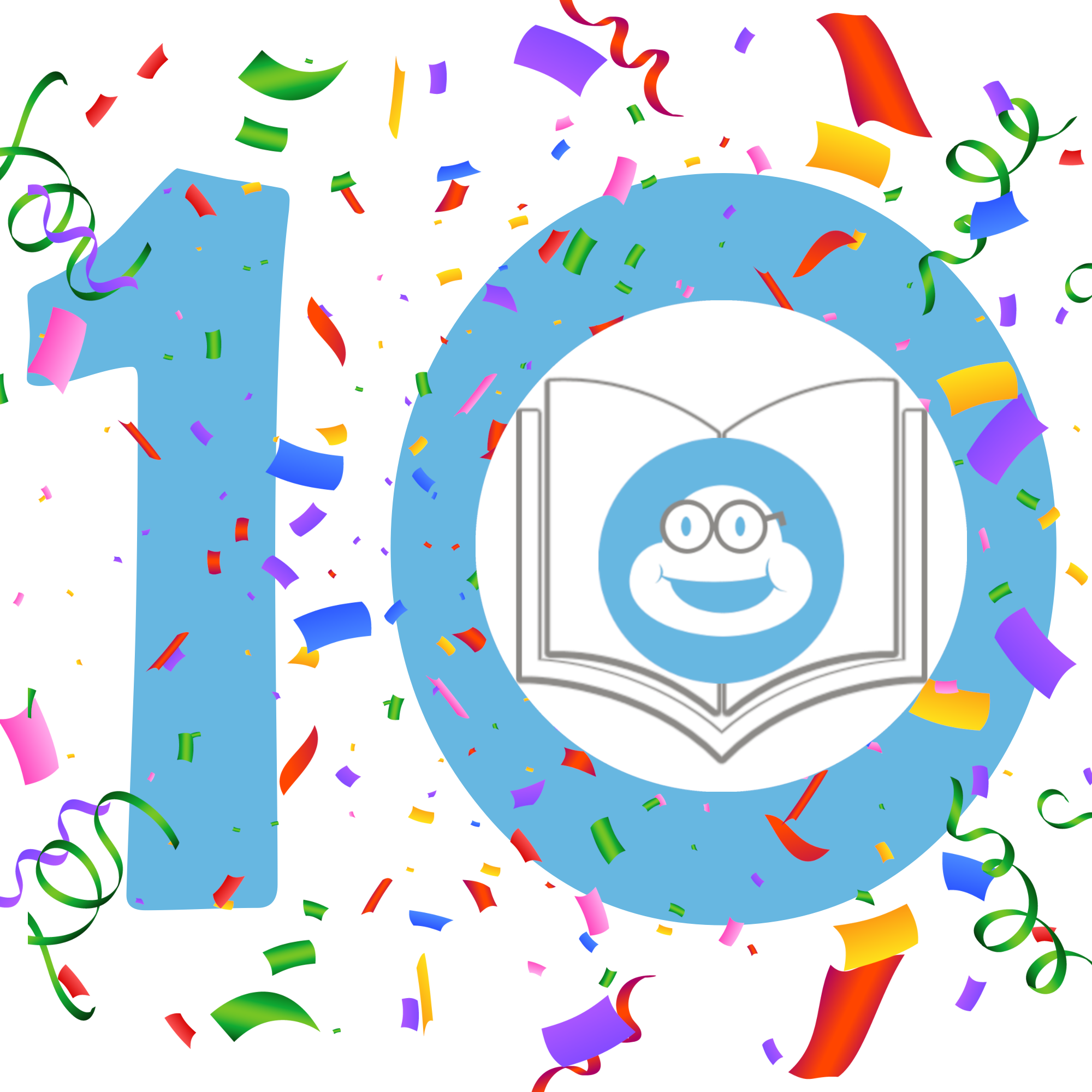For your Android Tablet or Phone


1. EPUB File
After receiving the eBook in your email, please follow these easy steps to upload the EPUB eBook onto your Android Tablet or Phone.
- Using your device, click the link included in the Read & Review email you receive from Choosy Bookworm to download the EPUB file to your Android Device
- Open the share menu
- Select the Kindle app
- Click ‘Send’ to send the file to your device.
- Alternatively, you can email the EPUB file to your Kindle by sending it to your Kindle’s custom email address. After you send the email, verify the request and the eBook will be sent directly to your Kindle Library.
- Your new .EPUB eBook should now be visible along with your other eBooks in the Kindle App.
2. PDF File
After receiving the eBook in your email, please follow these easy steps to upload the PDF eBook onto your Android Tablet or Phone.
- Download your PDF eBook and save to a folder on your computer.
- Download and install Adobe Reader on your Android Tablet or Phone using the Google Play Store.
- Connect your Android Tablet or Phone to your computer by the USB cable that came with the device.
- Using your computer, navigate to the “SD Card” folder for your Android Tablet or Phone
(Navigation via ‘My Computer’ for PC and ‘Finder’ for MAC) - Copy the PDF files to the SD card
- Disconnect your phone from the computer
- Use the file manager (an app on your device that is usually called ‘Files’ or ‘File Manager’) to find your PDF eBook.
- Tap it’s icon once and it should open in your PDF reader.