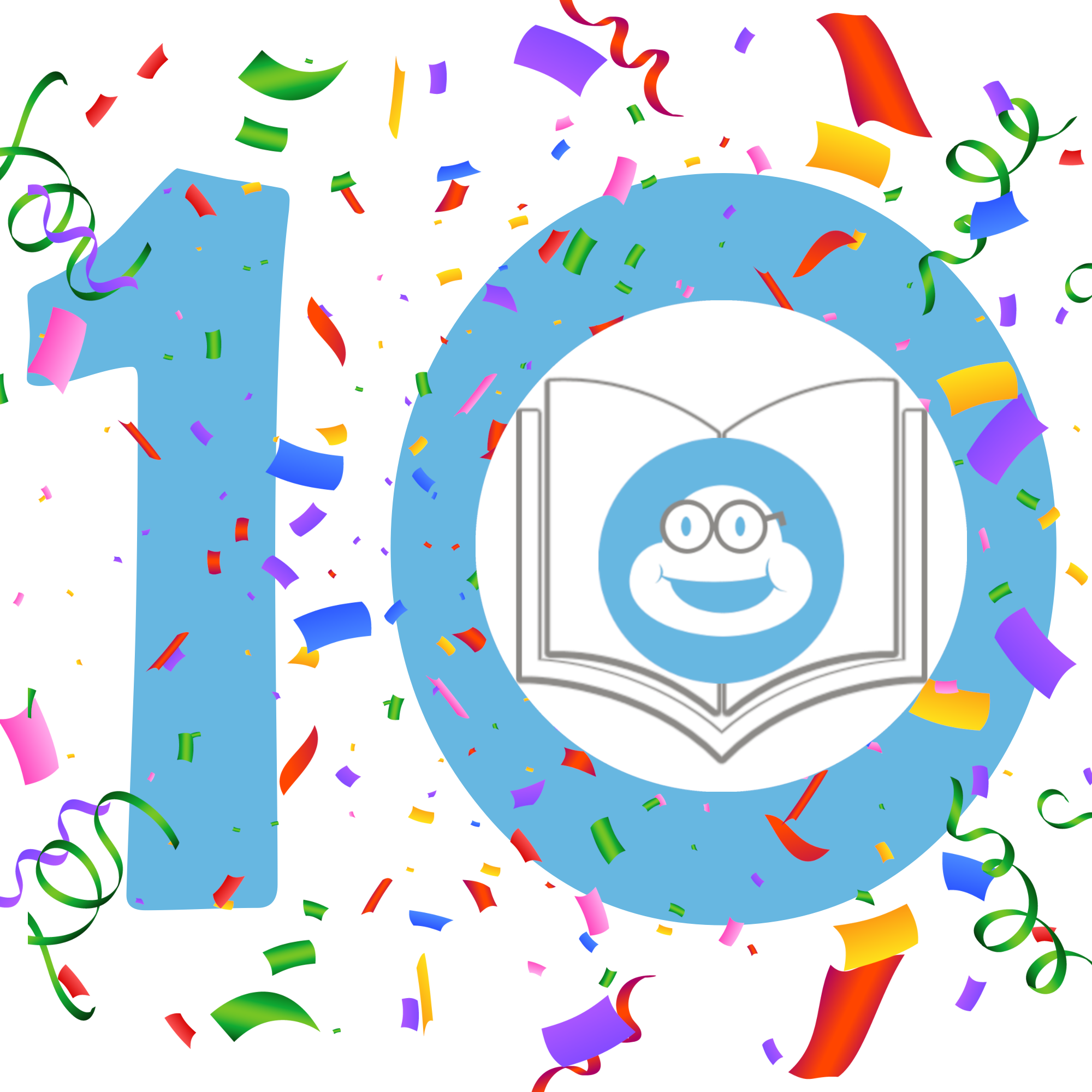For your iPad or iPhone


1. EPUB File
After receiving the eBook in your email, please follow these easy steps to upload the EPUB eBook onto your iPad or iPhone.
- If you haven’t already, download the Kindle App on your iPad or iPhone
- Using your device, click the link included in the Read & Review email you receive from Choosy Bookworm to download the EPUB file to your iPhone or iPad
- Open the share menu
- Select the Kindle app
- Click ‘Send’ to send the file to your device.
- Alternatively, you can email the EPUB file to your Kindle by sending it to your Kindle’s custom email address. After you send the email, verify the request and the eBook will be sent directly to your Kindle Library.
- Your new .EPUB eBook should now be visible along with your other eBooks in the Kindle App.
2. PDF File
If your iPad is brand new and you do not already have iTunes installed on your PC, install it now. It can be downloaded here: http://www.apple.com/itunes/download/
IMPORTANT! In order to get your eBooks correctly saved on your iPad, you MUST first download your eBook to the computer with which you have synced your iPad or iPhone with iTunes.
After receiving the eBook in your email, please follow these easy steps to upload the PDF eBook onto your iPad or iPhone.
- Save your PDF eBook on your computer.
- Open up iTunes.
- Connect your iPad or iPhone to your computer using the USB cable that came with the device.
- Make sure that you have iBooks downloaded on your iPad or iPhone.
- Select ‘File’ , then ‘Add file to library’.
- Navigate to where your eBook is saved and select the file
- Click “Open”.
- In iTunes, from the “Devices” on the left, click on your iPad or iPhone icon).
- Click on the “Books” tab (at top-right of screen).
- Click the “Sync books” check box.
- Click on one of the two buttons: ‘Sync All Books’ or ‘Selected Books’. (If you choose ‘Selected Books’, you must then select which books you want to be added to your iBooks library by clicking the checkbox beside the name of each book to be added.
- Click “Apply” to start synchronizing your and your e-book will then be available through the iBooks App on your iPad or iPhone.