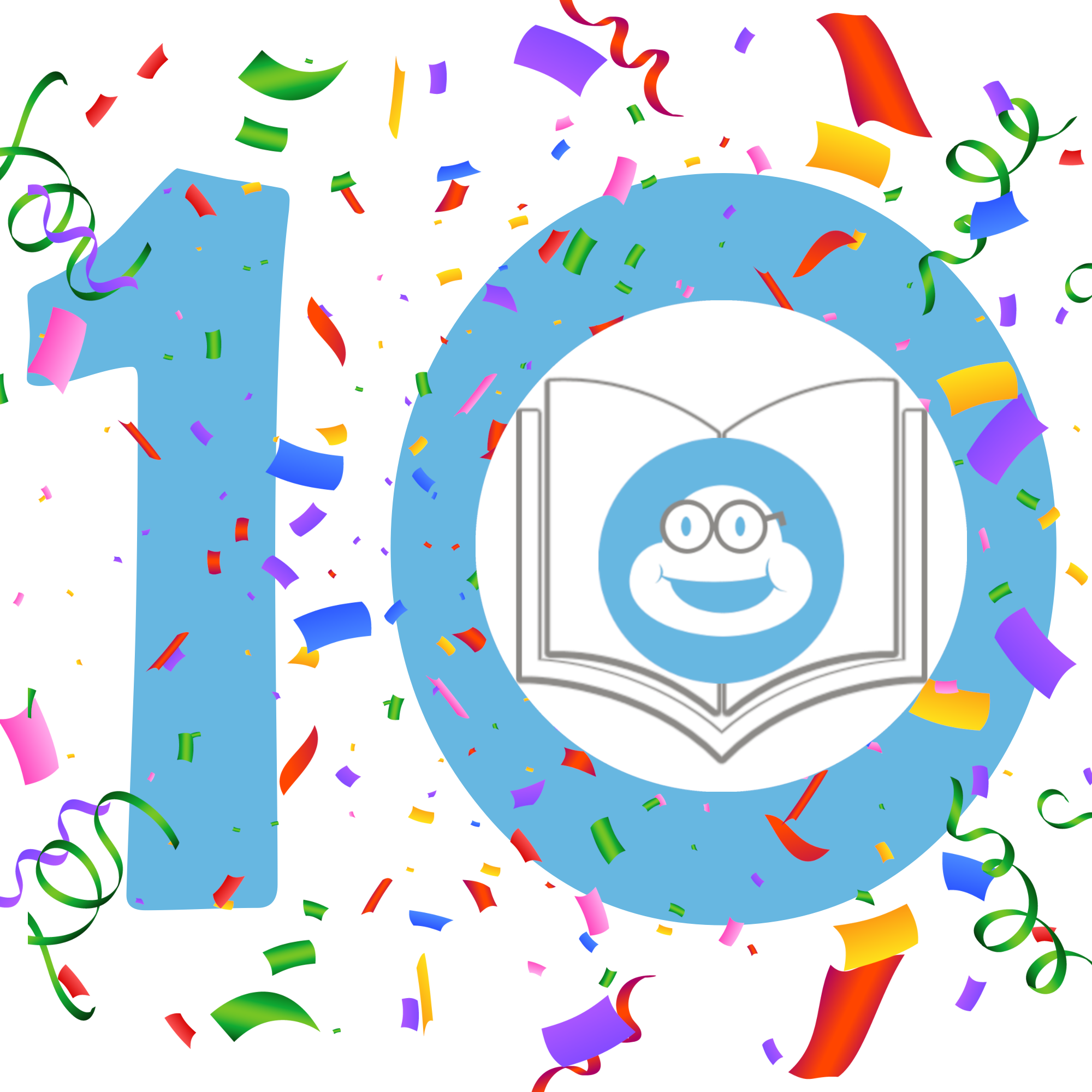For your Computer or Laptop

1. EPUB File
After receiving the eBook in your email, please follow these easy steps to upload the EPUB eBook onto your Computer or Laptop.
- Make sure that you have downloaded Amazon Kindle for PC on your Computer or Laptop. (You can download it by clicking this link if you don’t already have it: Kindle for PC)
- Click the link included in the Read & Review email you receive from Choosy Bookworm to download the EPUB file to your Computer or Laptop.
- On the web, go to Amazon’s Send to Kindle page.
- Drag and drop your file to the large square area, or click on Select files from device and choose the file you want to send.
- The name of the file will now appear under the subhead Ready to Send.
- Once you’ve selected your file, you’ll see a box labeled Ready to Send. (If you prefer to just save the file locally, you can use the toggle to disable Add to your library.)
- At that point, you’ll get a list of all your registered Kindle devices (or devices with Kindle apps), and you can specify one or more to send the file to.
- Select Send, and your document will be sent either to your Amazon library or to the device(s) you’ve specified. (A list of recently sent files will appear beneath the File Upload box.)
- Open the ’Kindle for PC’ app, and the eBook should be ready for you to read.
2. PDF File
After receiving the eBook in your email, please follow these easy steps to upload the PDF eBook onto your Computer or Laptop.
- Download your PDF eBook and save to a folder on your Computer or Laptop.
- Make sure that you have downloaded and insalled Adobe Reader on your Computer or Laptop. (You can download it by clicking this link if you don’t already have it: Adobe Reader)
- Be sure to un-check the box for McAfee Security Scan Plus before clicking ‘Install Now’, if you do not wish to have that on your computer.
- After downloading and installing Adobe Reader on your Computer or Laptop, go to the PDF file that you saved, right click, select ‘Open with’ then select ’Adobe Reader’, and the eBook should open for you to read.